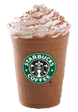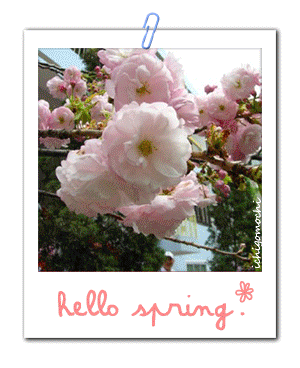Okay, now that you have completely bedazzled your blogs (sorry boys), you are ready to begin your first writing assignment.
DUE END OF PERIOD ON MONDAY
1. Click on the "customize" button on your blog site
2. Then click on the "new post" in the top right corner
3. Enter a title name
4. Move your curser to the content box and begin writing your first assignment
What's the Assignment?
Here you go...
You must write 1 complete paragraph, containing at least 7 sentences, about YOU! Tell your audience anything you want us to know about you. What do you like? What are you doing right now? What do you want to do later? What bugs you? What thrills you? It's up to you to share what you want to share. You writing should be captivating, dynamic, and creative. Don't bore us! You're amazing, so write with amazing style!