
After you have chosen a template and you are ready to begin designing your blog layout, follow these instructions to complete your first assignment.
Assignment Number One:
1. Click on "Customize" in the top right corner of your blog page
2. Click on "Edit" in the Blog Title/Header box (bottom right corner)
3. Now write one paragraph describing for your readers what your Online Magazine/Blog will be about. Your writing should be dynamic, and it should engage your readers immediately! Spelling and Punctuation count!
4. Add an image to your Blog Title/Header box
5. First, locate images on Google images and save them to your desktop
6. Then, click the "Browse" button located underneath your blog description box and locate the picture on your desktop and double click to load the image
7. Click "Save" then view your blog and your picture should be visible behind your Blog Title and Blog description
Part Two of Assignment Number One:
1. Click on "Customize" again and then click on "Layout" in the top left corner of the screen.
2. Click on "Fonts and Colors" and a window will pop up where you can choose different fonts and different colors for the various text locations on your blog. Experiment until you find a combination that fits! Don't forget to click "Save" then view your blog and you should your colors and fonts come to life!




















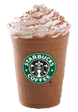
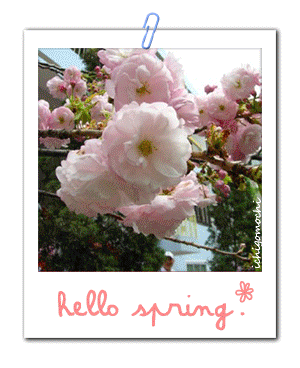






No comments:
Post a Comment